Here we will learn how to fill the Public Service Commission form online.
1. Goto psc.gov.np
2. You will get the login/signup form and click .
3. Fill the form as given below .
4. After Filling the form click on Save button.
a. Your email id will be your ScreenName
b. Your Default/beginning password will be nepal123
5. After clicking on the Save button you will get such window.
6. After this you will get the below window.
7. New Password Page will be opened and fill the form as shown below.
8. After clicking on the Save button you will get the Password Remainder Question window which is compulsory.
9. This page allows all registered applicants to ‘login’ the system. After Login it will show you the below window.
10. Click On the Contact Menu as shown below and fill the form as instructed.
11. After this click on Education Menu Which is compulsory. See the below image.
12. Fill the education dialogue box as given below.
13. You will see the small box in the right top corner which will confirm you the upload of the education details. 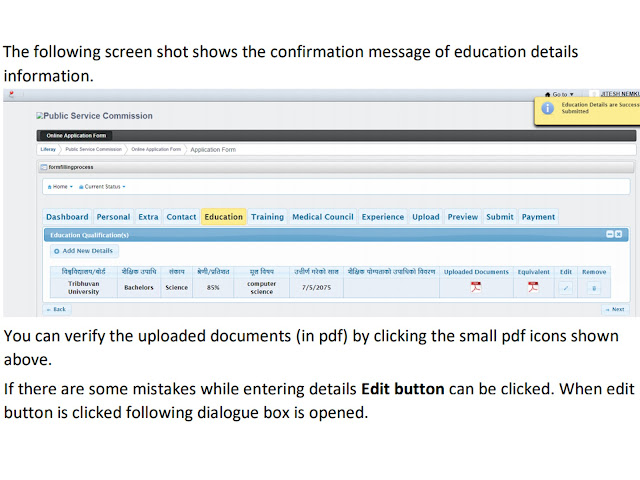
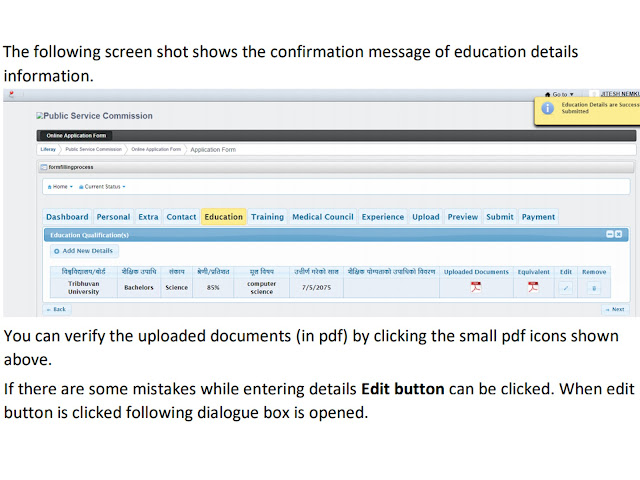
14. Click on Training Menu to Submit the Training if you have but this is not the compulsory one.
15. Click on Upload Menu this one is compulsory.
a. upload scanned signature.
• Click on Upload or Replace button under “Upload your scanned Signature”
section.
• Click on Choose option and select scan photograph from secondary window.
• Click on Upload button.
The uploaded information/ details will be displayed as shown below:
16. After uploading both signature and photograph.
a. Inclusion certificate needs to upload in pdf format.All inclusion certificates one
intended to upload should be combine and upload as a pdf file.
b. Citizenship certificate should be uploaded as jpeg format.
17. Click on Next button . Application Preview page will be displayed as shown below :
18. After this click on Next Button and you will see the next (Submit button). Here we have to submit the post for which we want. Let's see the example and follow the steps.
• Candidates can see the examination center according to the advertisement code
Click on the Terms and Conditions check box.
• Click on the Submit button
19. For Fee Payment see the given picture and follow. Click on Tirnuhos.
a. After choosing the advertisement code that you want to pay for you will be given 3
options of payment. i.e Global IME Bank, Rastriya Banijya Bank and Online Payment
through Connect IPS.
b. See the below vouchers. You can print one of them and submit to the bank. Or you can go through online payment IPsconnect.
In this way you can fill up the online form for psc.gov.np (Public Service Commission).
If you find any confusion then please leave your feedback. We are here to serve you. Or you can mail us.




































0 Comments